
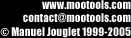
 |
OpenGL
/ View
|
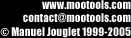 |
Predefined views allow
to view scene from the top, front, left...
Zoom factor does not change when you selet one predefined view. Use Fit
on view if you need to enlarge/shrink scene to fit the view.
OpenGL
display mode
menu access :
View
toolbar
access
keyboard access: Ctrl+0, Ctrl+1,
Ctrl+2,
Ctrl+3,
Ctrl+4
You've got 3 different display modes and 2 combinated modes:
Combinated modes are really useful to check the mesh polygons.
Enable
texturing
version:
Light / Std / Pro
menu
access : View
toolbar
access
keyboard access: Ctrl+T
Check this setting to enable or disable texturing. This is a shortcut for the Enable texturing setting in the preferences dialog (Textures tab).
Enable
vertexs colors
version:
Light / Std / Pro
menu
access : View
toolbar access
Check this
setting to enable or disable vertexs colors. This is a shortcut for the Use
vertexs colors when possible setting in the preferences dialog
(General tab).
Fit
on screen
menu
access : View
keyboard access: 0 (Num. pad)
The "Fit on view" commands shrink or enlarge scene to fit the view.
Full
screen
menu
access : View
toolbar
access
keyboard access: Tab
This toggles Full screen mode on. To close Full screen mode, press on the Tab key.